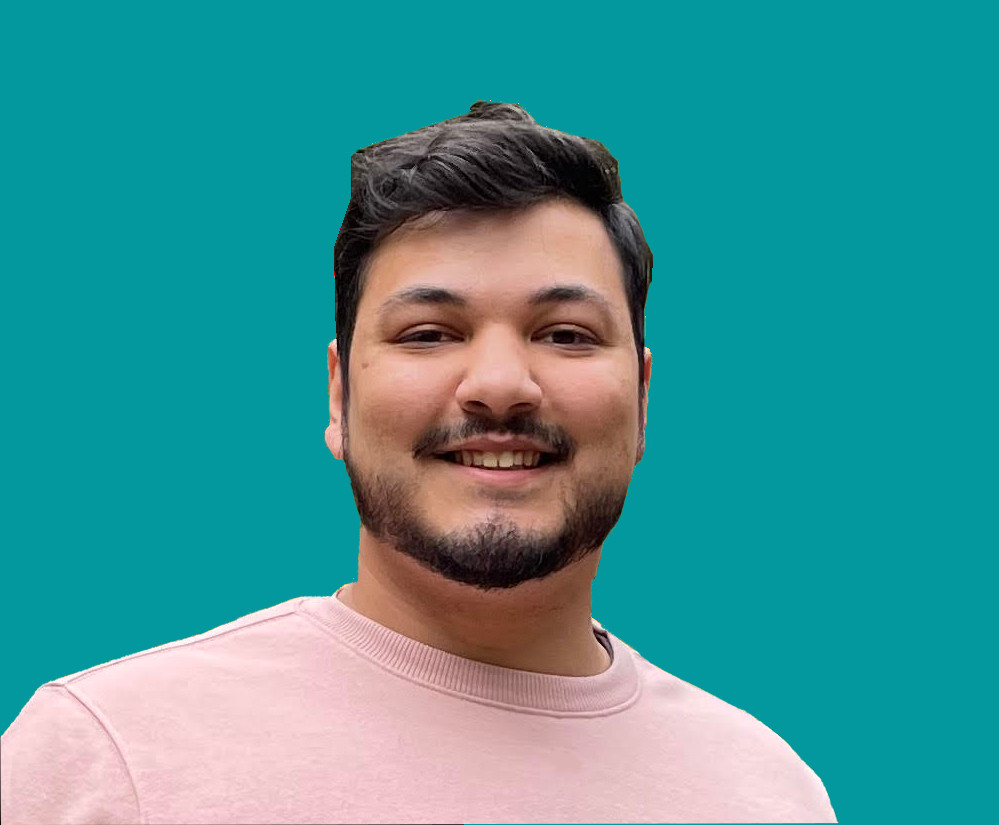How to Easily Make a Grid Layout with Angular Matieral

Jacob Naryan - Full-Stack Developer
Posted: Sat Jul 22 2023
Last updated: Wed Nov 22 2023
Creating a grid list using Angular Material is a straightforward process. The grid list is a powerful tool that can be used to display data in a grid format. It’s visually appealing and highly customizable, making it an ideal choice for many web projects. Here’s how to get started with a basic Angular Material grid list.
1. Install the Angular Material Library
The first step is to install the Angular Material library. This can be done easily using npm by running the following command in your project folder:
npm install @angular/material
Once the library has been installed, you’ll need to import it into your project by adding the following lines of code to your app.module.ts file:
import {MatGridListModule} from '@angular/material/grid-list';
...
imports: [MatGridListModule]...2. Add the Grid List Component to Your Template
Now that you have imported the grid list module, you’ll need to add the component to your template. This can be done by adding the following HTML code to your template file:
<mat-grid-list cols="3" rowHeight="2:1"> </mat-grid-list>
This code creates a 3-column grid list that can be populated with data. You can also customize the number of columns as needed.
3. Populate the Grid List With Data
Now that you have created your grid list, you’ll need to populate it with data. This can be done by adding the following HTML code to your template file inside the mat-grid-list element:
<mat-grid-tile *ngFor="let item of items"> {{ item }} </mat-grid-tile>This code uses an *ngFor directive to loop through an items array and populate each tile with data from that array. You can customize this code as needed depending on your specific needs.
4. Add CSS Styling
Finally, you can add additional styling to your grid list using CSS. This will allow you to customize the look and feel of your grid list as needed. For example, you may want to add a border around each tile or change the background color of each tile. You can do this by adding the following code to your CSS file:
mat-grid-tile {
border: 1px solid #000;
background-color: #FFF;
}And that’s it! You now have a fully functioning Angular Material grid list that can be used to display data in a tabular format. The grid list is highly customizable, making it an ideal choice for many web projects.
Thank you for reading. If you liked this blog check out more tutorials about software engineering here.